To view the Camera Properties tab, select your camera. Alternatively, you can also click on the +** icon from the upper left viewport and then choose **Camera Properties.
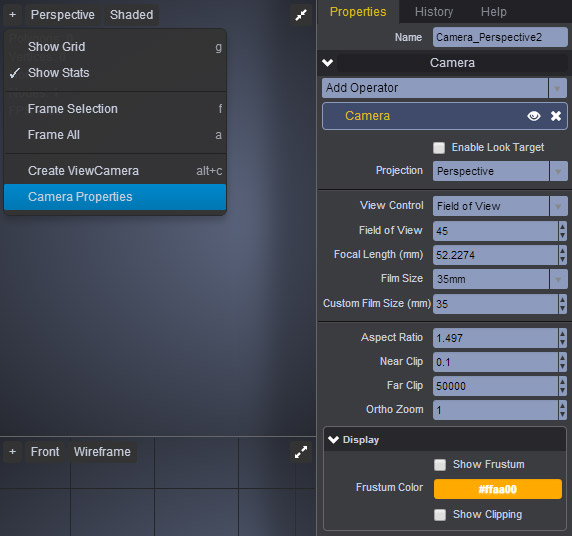
In case you have more than one Camera, and you need to make sure you’re looking through the right one, simply click on the Perspective selection menu (located on the upper left corner of your view port), and make a selection from the Cameras sub menu.
Enable Look at Target - Creates a null target for your camera. If the null is translated, your camera automatically tracks its location. Other applications also refer to this as a camera interest.
Field of View and Focal Length (mm) - control your camera’s depth projection to simulate a realistic lens effect. Both parameters are dependent and work hand in hand. Increasing the Field of View value will automatically decrease the Focal Length value accordingly, and vice versa.
Film Size - Choose between three different output formats for your camera: 35mm, IMAX, and Custom.
Custom Film Size (mm) - The film size for when the camera format is in Custom mode.
Aspect Ratio - controls the proportional relationship between width and height of your camera view. The most common Aspect Ratio for HD widescreen television is 1.78 (16:9). Older standard definition televisions use an Aspect Ratio of 1.33 (4:3), while a traditional cinema screen is 1.85:1.
To learn more about Aspect Ratio formats, click here.
Near & Far Clip - Every camera comes with two visibility clipping planes. One controls the visibility of objects closer to the camera, the other controls the visibility of objects farther away. Note that setting a very low Near clipping or very a high Far clipping will produce artifacts and flickering.
The Near and Far clippings can be displayed in the viewport by enabling Show Clipping from the Display category below.
Ortho Zoom - gives zoom control to the camera when in Orthographic mode. This is equivalent to using the regular zoom function with the scroll wheel of your mouse, or even holding down Ctrl + Alt + Left Click.
Display