In real life, every light source emits Specular Highlights, casts Shadows, and creates a Indirect Illumination effect (also know as Bounce or Fill Lights). In the world of 3D animation, the Indirect Illumination effect has to be produced as a secondary function.
In the old days, you had to fake your bounce light effects using additional lights, and exclude their shadows and specular highlights from being emitted. However, with today’s hardware capabilities, you can easily create a bounce light effect using a rendering algorithm known as Global Illumination (GI for short).
First, apply a V-ray Renderer using the preset from Render > Render Presets > Full V-Ray Setup. Once the V-ray Renderer has been applied, Global Illumination will be enabled by default.
To, see the difference in how GI affects your final render, go to the Renderer Properties. To do this select the V-Ray Renderer from the Explorer and then the Renderer Properties on the right of your screen. Under the Global Illumination settings, click the On check box to disable the GI bounce effect.
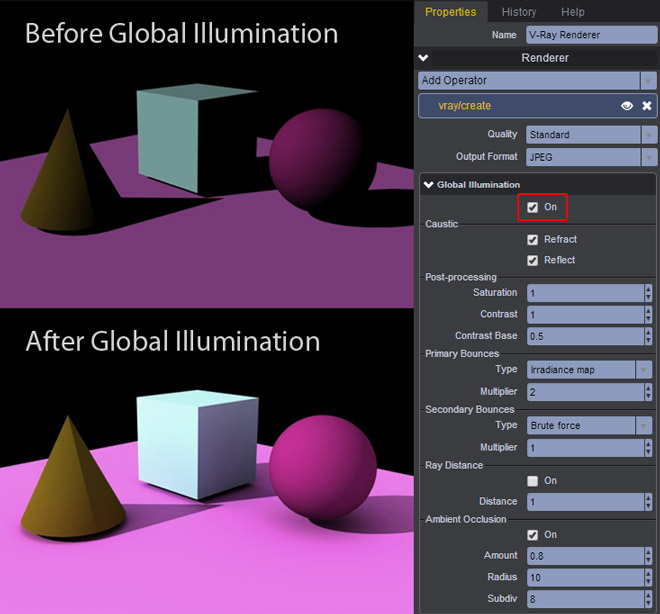
For a detailed guide on the V-ray render settings, please refer the to the V-ray user guide here.