The Timeline bar displays where your animation keyframes are applied in time. The default frame rate is 30 fps (NTSC standard) and it can be modified in the Timeline properties.

###Timeline Buttons###
First Frame - Takes you to the beginning of the Timeline. Keyboard shortcut is the Home button.
Play - Plays the animation of your scene. Keyboard shortcut is the Space Bar.
Last Frame - Takes you to the end of the Timeline. Keyboard shortcut is the End button.
To access the Timeline Properties, first make sure you have nothing selected. Next, click on the Timeline drop down menu found in the Properties panel (located on the far right of the screen).
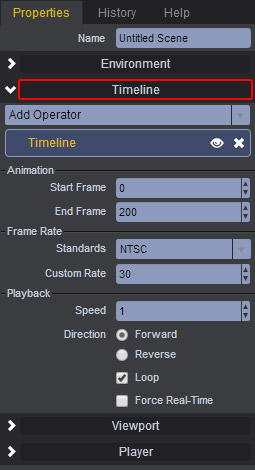
####Animation####
Here, you can specify the start frame (where the animation should start), and the end frame (where the animation should end). The following are the default values.
####Frame Rate####
This sections lets you specify the standard format of your animation and the frame rate. The default format is NTSC with a frame rate of 30.
####Playback####
This section lets you specify the Playback speed of your animation.
Speed: 1 (default value)
Direction: Lets you specify between Forward (default) and Reverse playback.
Loop: Lets you enable and disable the loop function of your animation. ON by default.
Force Real-time: Enables real-time playback. OFF by default.
You can learn more about Keyframing and Animation here.