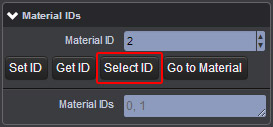In Clara.io, you can assign more than one Material to an object by using a MultiID Material.
To see this in effect, first, you need to create a MultiID Material by right-clicking on the Material Library in the Explorer, and then clicking New > MultiID.

Next, let’s create three different Preset Materials. To create the first material, right-click on the Material Library, and then click New > Material. Then, right-click on the Material Library again and click Materials > WebGL > Environmental > Lava. Lastly, create a Grass Preset Material using the same method.
Now, from the Creation Panel, create a sphere and assign the MultiID Material to it. To do this, first, make sure the sphere is selected, and hold down Ctrl on your keyboard.
Then, from the the Material Library, right-click on the MultiID material and select Assign Material. Access the MultiID Properties by selecting it from the Material Library. From there, apply the plain Material to Material ID 0. Now your sphere should be entirely white.

To see multiple materials on your 3D model, you need to apply Material IDs to the Faces of your PolyMesh. First, you need to select the Faces of your geometry that will project the Lava material, and then go to Tools > Material IDs *. The default Material ID number is 0, which is already applied to your entire mesh in this case. Change the *Material ID number to 1 and click on Set ID.

Now go back to your MultiID Material Properties, and apply the Lava material to the Material ID 1 slot.

Next, select another set of Faces to apply the Grass material to. Now enter a new Material ID (in this case 2), and click on the Set ID function.

Finally, go to the Properties of the MultiID material. Now, on the Material ID 2 slot, click on the drop down menu and select Grass. In this fashion, you can assign multiple materials onto a single PolyMesh object, and each Material can be modified from it’s own properties panel. You can learn more about modifying your Material Shaders here.

To add more Polygonal Faces to your ID Set, simply click on Select ID. Next, hold down Ctrl select the new Faces you’d like to add to your selection, and hit Set ID. Now you’ll see your new selection of polygonal Faces added to your current Material ID.